lpr
在类似Unix的操作系统上,lpr命令提交打印作业。
查看英文版
1 lpr 运行系统环境
2 在Linux中打印
3 安装lpr,lpd和CUPS
4 lpr 说明
5 lpr 语法
6 lpr 例子
lpr 运行系统环境
Linux
在Linux中打印
在Linux中打印最简单的方法是cat一个文件到打印设备,就像这样:
sudo cat my-file-to-print.txt > /dev/lp
该命令的作用是读取文件my-file-to-print.txt并将其逐字节发送到打印机设备/ dev / lp。(此名称是设备的符号链接,并且可能有所不同。您的打印机可能是另一个设备名称,例如lp0。)通常cat将其输出发送到标准输出(终端),但是在这里我们将其重定向到设备/ dev / lp使用>运算符。只有超级用户才能直接写入打印机设备,这就是为什么我们必须在命令前加上sudo的原因。
lpr与此相比更加友好,并且允许您将打印作业排队。最重要的是,它使您无需超级用户即可访问打印机设备。
查看英文版
安装lpr,lpd和CUPS
该方法LPR作品,概括地说,就是:它的文件和手可打印数据超过了Linux打印读取守护进程,LPD。lpd是Linux的旧版软件,但在大多数Linux发行版使用的现代系统CUPS(通用Unix打印系统)下受支持。
您可能需要手动安装CUPS和lpr本身,以这种方式打印。如果您正在运行Debian或使用APT软件包管理系统的Debian衍生的Linux系统(如Ubuntu),则可以通过运行以下命令来安装它们:
sudo apt-get update && sudo apt-get install cups cups-client lpr
此命令将在您的系统上安装Common Unix Printing System。现在,您应该可以通过将任何Web浏览器定向到以下地址来设置CUPS:http:// localhost:631
这样做将打开基于Web的CUPS配置屏幕,该屏幕应类似于以下内容:
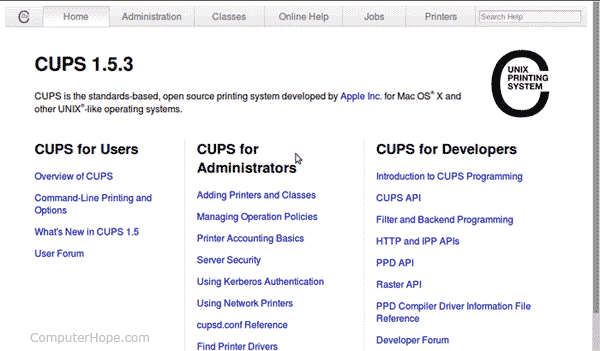
然后,从命令行使用以下命令将您的用户添加到组lpadmin中:
sudo adduserlpadmin
此命令会将您添加到允许在系统上管理打印机的用户组。现在返回CUPS Web管理面板,并在“管理”选项卡下,选择“添加打印机”。系统将提示您输入用户名和密码,并且应该可以设置新的打印机。
查看英文版
lpr 说明
查看英文版
lpr 语法
lpr [ -E ] [ -H server[:port] ] [ -U username ] [ -P destination[/instance] ]
[ -# num-copies [ -h ] [ -l ] [ -m ] [ -o option[=value] ] [ -p] [ -q ]
[ -r ] [ -C/J/T title ] [ file(s) ]
选件
| -E | 连接到服务器时强制加密。 |
| -H 服务器 [ :端口 ] | 指定备用服务器。 |
|
-C “ 名称” -J “ 名称” -T “ 名称” |
设置作业名称。 |
| -P 目标 [ / 实例 ] | 将文件打印到命名打印机。 |
| -U 用户名 | 指定备用用户名。 |
| -# copies | 将打印份数设置为1至100。 |
| -h | 禁用横幅打印。此选项等效于“ -o job-sheets = none ”。 |
| -l | 指定打印文件已针对目标进行了格式化,并且应在不进行过滤的情况下发送。此选项等效于“ -o raw ”。 |
| -m | 作业完成后发送电子邮件。 |
| -o 选项 [ = 值 ] | 设置作业选项。 |
| -p | 指定应使用带有日期,时间,作业名称和页码的阴影标题格式化打印文件。此选项等效于“ -o prettyprint ”,仅在打印文本文件时有用。 |
| -q | 保留作业进行打印。 |
| -r | 指定在打印命名的打印文件后应将其删除。 |
查看英文版
lpr 例子
lpr myfile.txt
提交请求以打印文件myfile.txt。
cat myfile.txt | lpr
cat一个文件( myfile.txt),管道输出到 LPR,其从标准输入读取其内容,并将其发送到用于打印的打印守护进程。
lpr -#3 myfile.txt
打印myfile.txt的3个副本。
查看英文版